Part of establishing and managing a site is making sure that the information is easy to find – the design and content are important but with a poor site layout, they are not going to work as well as they should.
In short, navigation is about letting people travel around your site easily to find what they need.
While you may well link to various pages of your site within the content (and I strongly suggest you do!), this is not part of the planned navigation. Navigation is more about menus and major links (such as banners and graphics on landing pages).
For the most effective navigation, it needs to be simple and not offer too many choices so it is worth thinking about what people really want to know when they visit your site and what you want them to know. Once you have refined the key areas, you can put them in as menus and key graphics (either graphics that link to relevant pages or graphics that give the information directly).
Some key data to make easy to find includes:
- your contact information
- your physical location (especially if you want people to visit you)
- delivery information, including costs
- hours of operations (if relevant)
- what you do (and don’t do in some cases)
- prices and related terms (for example are your prices in AUD or euros? do prices include local taxes?)
Don’t be surprised if getting the navigation sorted takes a while – it is important to get right and can involve a number of steps. Once you have a draft navigation planned, I suggest the following actions:
- leave it for a a few days and then check if it is simple and effective
- test it – think of a question someone might want answered and try finding it through your proposed navigation
- ask your web designer and content writer what they think of it – their experience will provide good feedback
- get others to test it for you – if they find it confusing or distracting, change it even if it passed all other tests perfectly!
Before you get stressed or give up on your website at this point remember that you can change the navigation later (nothing is set in stone on a website) and good content with lots of informative links will compensate for some navigation weaknesses. You can work with good navigation while you aim for perfection!
This post is part of Word Constructions’ Setting up a website series
1. having a website helps more than you
2. what’s involved in setting up a website?
3. Learn about web hosting
4. Preparing your initial website content
5. Managing website design 101
6. Choosing a web designer
7. Basic web pages
 I found it very frustrating (as I wanted to find some specific answers like what the blog was about without reading multiple essays!) It was also very strange to not see any of the common elements we’re used to for navigating a blog.
I found it very frustrating (as I wanted to find some specific answers like what the blog was about without reading multiple essays!) It was also very strange to not see any of the common elements we’re used to for navigating a blog.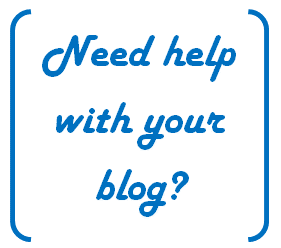
Recent Comments